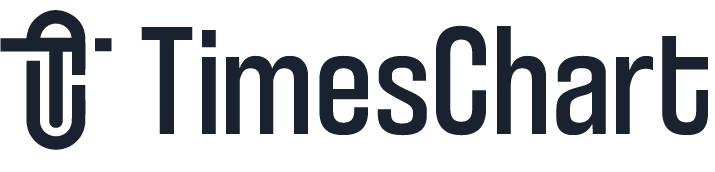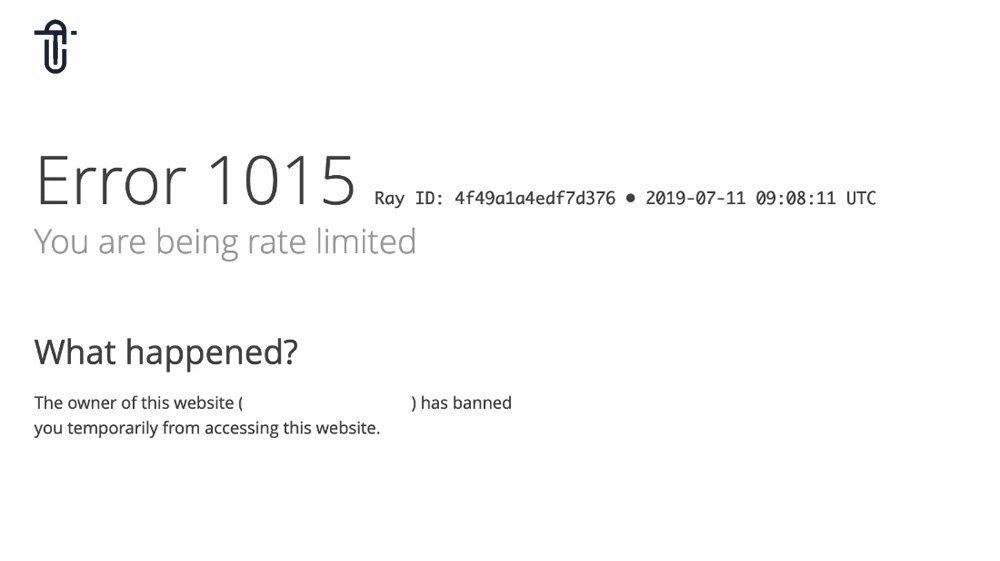Managing album covers on your iPod is more important than most people recognize. Album artwork isn’t simply a stylistic detail; it is important for structuring your music library and enhancing the overall user experience. Whether you have a classic iPod, an iPod Nano, an iPod Shuffle, or an iPod Touch, having your album covers up to date and properly displayed makes a big difference. In steps, we will explain to you what method you can follow to fix covers on your iPod in minutes with each step, along with troubleshooting methods and tools to make the work seamlessly for you.
Why Album Covers on iPod Matter
Album artwork serves a purpose beyond eye candy; engaging with your music library is vital. This is why managing covers is important:
1. Improves Visual Organization
A music library with uniform, quality album artwork is much easier to browse. Rather than scanning for titles or artist names, you can spot your favourite songs and albums at a glance.
2. Enhances Listening Experience
Having the right cover art appear while a track is playing enhances the emotional experience of the music. It integrates visuals with audio to form a contiguous experience.
3. Makes Your Library Look Professional
Blank or incorrect album covers can make your library appear messy and unorganized. Managing covers ensures your iPod looks polished and professional, whether for personal use or sharing your playlist with others.
How to Manage Covers on iPod
Let’s break down the entire process into actionable steps:
Step 1: Update Album Artwork in iTunes
iTunes, including album covers, is the primary tool for managing your iPod’s music library. Here’s how to add or update artwork:
Launch iTunes on Your Computer
Ensure you’re on the latest version of iTunes to prevent any compatibility issues. They could create sync issues and problems updating album artwork. Jan. Download the newest version from the official Apple page if needed.
Locate the Song or Album
You can quickly access the track or album you want to update by using the search bar in your iTunes library. If you have many albums, maybe searching by “Album” or “Artist” will be better for you.
Edit the Artwork
Highlight and right-click the song or album and choose Get Info (or Song Info from a Mac).
- To view or update the album cover, go to the Artwork tab of the pop-up menu.
Add or Replace Artwork
- You can drag and drop the image file into the artwork box or click “Add Artwork” to upload it from your computer.
- Please use the image in JPEG or PNG format; images in other formats will not show properly.
- All photos should be high resolution (at least 600×600 pixels) to provide crisp, professional graphics. These can come from trusted databases such as AllMusic, Discogs, or Google Images.
Save Your Changes
Upload the artwork, and click OK to save your edits. That’s it — repeat for other tracks or albums.
Pro Tip: If there are several songs from the same album, highlight all of them, right-click, and update the artwork all at once. So, no matter what track, it will appear the same.
Step 2: Sync Your iPod with iTunes
After updating album artwork in iTunes, follow these steps to transfer changes to your iPod:
Connect Your iPod to Your Computer.
- Plug your iPod into your PC or Mac using an Apple-certified USB cable.
- Accept the connection and tap Trust on both the iPod and computer when asked.
Access Your iPod in iTunes.
As soon as you connect, your iPod should appear in the upper left corner of the iTunes filter Devices. Go to your iPod and make sure it is ready to sync.
Enable Music Sync
- Go to the Music tab in your iPod’s settings.
- Select “Sync Music” and ensure all the desired songs and albums are checked for syncing. You can sync the library or specific playlists, artists, and albums.
Start the Sync Process
Click Apply or Sync to transfer the updated library, including the album artwork, to your iPod. The time required will depend on the size of your library.
Verify the Artwork
After syncing, safely eject your iPod by clicking the eject button in iTunes. Then, check the Now Playing screen on your iPod to confirm that the artwork displays as expected.
Troubleshooting Album Artwork Issues
Problem 1: Missing Artwork
If album artwork does not appear on your iPod, try the following fixes:
- Re-Sync the Music:
- Remove the problematic songs from your iPod and re-add them after ensuring the artwork displays correctly in iTunes.
- Clear the Artwork Cache:
- On your computer, go to the iTunes folder and delete the contents of the Album Artwork folder. This will refresh the cache. After that, re-sync your iPod.
- Check File Formats:
- Confirm that the artwork is in JPEG or PNG format. If necessary, convert it to another format using an image editing tool like Photoshop or online converters.
Problem 2: Wrong Artwork
If incorrect album covers appear, the issue may stem from metadata inconsistencies.
- Fix Metadata in iTunes:
- Select the problematic tracks, right-click, and choose “Get Info.” Ensure the album title, artist, and genre are consistent across all tracks.
- Re-Upload the Artwork:
- Delete the incorrect artwork, add the correct image manually, and sync your iPod again.

Advanced Tools for Managing Album Covers
If you’re not finding all you need from iTunes alone, check out these third-party tools:
MediaMonkey
This multipurpose music manager enables you to edit the metadata, fill in missing artwork , and manage your library more effectively than iTunes.
TuneUp Media
TuneUp Media helps clean up messy libraries by automatically identifying missing or incorrect album artwork and filling in the gaps.
iMazing
iMazing is a simple tool that allows you to manage all your iPod music files and album artwork without using iTunes.
Best Practices for Managing Covers
To avoid recurring issues with album artwork, follow these best practices:
- Use High-Quality Images
- Choose images with a resolution of at least 600×600 pixels for a crisp and professional display.
- Organize Metadata Consistently
- Keep album titles, artist names, and genres consistent across your library to prevent mismatched covers.
- Regularly Update iTunes
- Always use the latest version of iTunes to avoid bugs and syncing problems.
- Backup Your Library
- Regularly backup your iTunes library to an external drive or cloud storage to protect your data.
Frequently Asked Questions (FAQs)
1. How do I add custom artwork to songs on my iPod?
You can upload any image as album artwork by editing the song’s info in iTunes. Drag and drop the image into the Artwork tab, save it, and sync your iPod.
2. Why does my iPod show the wrong album covers?
This often happens due to inconsistent metadata. In iTunes, ensure all tracks in the same album have the same album name and artist.
3. Can I manage album artwork on an iPod without iTunes?
Tools like MediaMonkey and iMazing allow you to edit and sync artwork without relying on iTunes.
4. Does album artwork affect iPod performance?
No, but high-resolution images may slightly increase file sizes and syncing time.
Conclusion
Managing your covers on an iPod—while undoubtedly a technical task—is also about creating a visually appealing and organized music library. Whether you are fixing missing artwork, syncing high-quality covers or resolving metadata inconsistencies, this guide has gone through it in detail.
These are some of the steps that you can take to really improve the look of your iPod because we obviously know that your music sounds good on the way out. Now, all you need is some clever scenery and tools, with which it becomes a breeze to deal with covers on an iPod.