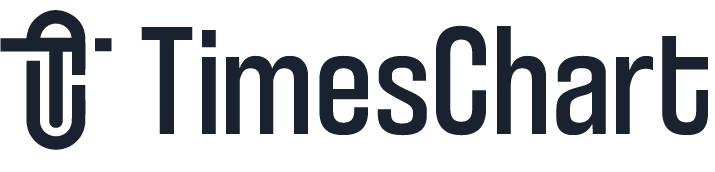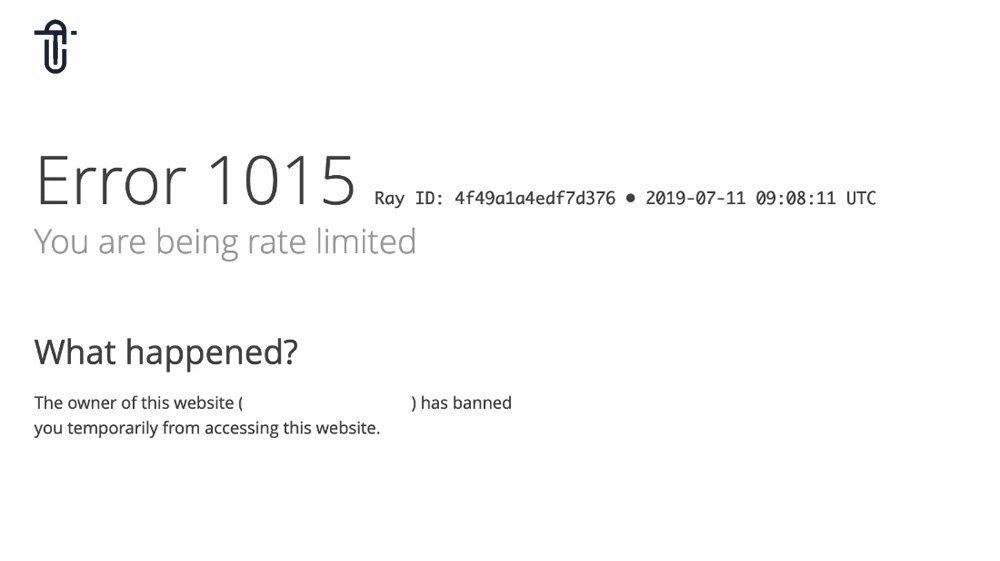Error 1015, also known as the “Rate Limiting Error,” is a typical problem that consumers and website managers face when they visit websites that use Cloudflare for security and content delivery. Usually, this error happens when a user makes more requests to a website than is permitted in a specified amount of time. Although rate limiting is a safeguard against abusive activity and server overloads, it occasionally unintentionally blocks authorized users.
This comprehensive guide covers all you need to know about Error 1015, including its causes, solutions for troubleshooting and prevention, and practical advice for website owners and users. We’ll look into every possibility to make sure you have the know-how to deal with this problem effectively.
What is Error 1015?
Error 1015 is a protective response initiated by Cloudflare, a leading Content Delivery Network (CDN) and security platform, to prevent abuse of server resources. When this error occurs, the user is temporarily blocked from accessing the website.
Cloudflare uses rate-limiting rules to monitor and control traffic patterns. If a user’s activity triggers these rules—whether by making excessive requests or exhibiting bot-like behavior—Error 1015 is displayed. While the error is crucial for server protection, it often leads to frustration for both users and administrators.
Why Does Error 1015 Happen?
Understanding the root causes of Error 1015 is the first step in resolving and preventing it. Let’s break this down into visitor-related and server-side causes.
Visitor-Related Causes
- Excessive Requests in a Short Time
A sudden spike in requests, such as refreshing a page repeatedly, can activate Cloudflare’s rate-limiting rules. This is a common trigger for Error 1015. - Automated Tools and Scripts
Browser extensions, scraping tools, or bots generating high-frequency requests can mimic abusive behavior, causing the server to block access. - Shared IP Address Issues
Public or shared Wi-Fi networks can lead to rate limiting if another user sharing the same IP exhibits suspicious behavior. - Browser Caching Problems
Sometimes, outdated cache or cookies can lead to repeated requests, resulting in Error 1015. - Blacklisted IP Addresses
If your IP address is flagged for previous misuse—whether due to your actions or someone else’s—you may encounter the error.
Server-Side Causes
- Overly Strict Rate-Limiting Policies
Website administrators can set stringent rate limits to protect their servers during high traffic or DDoS (Distributed Denial of Service) attacks. These limits can unintentionally affect legitimate users. - API Throttling
Websites that offer APIs often enforce strict request limits to ensure fair usage. Exceeding these limits can result in Error 1015. - Firewall Misconfigurations
Cloudflare’s automated firewall rules may block legitimate traffic if improperly configured. - High Traffic Surges
Websites experiencing sudden traffic spikes, such as during sales events or viral campaigns, often face challenges in distinguishing genuine users from potential threats.
Troubleshooting Error 1015 as a Visitor
If you encounter Error 1015 while accessing a website, here are some detailed solutions to resolve the issue:
1. Wait for the Block to Expire
Rate-limiting blocks are often temporary, lasting between 15 minutes and a few hours. Simply waiting can resolve the issue without further action.
2. Restart Your Internet Connection
- Restart your router to obtain a new dynamic IP address.
- This method is especially useful if your current IP has been flagged.
3. Clear Your Browser’s Cache and Cookies
Old or corrupted cookies can repeatedly send identical requests, triggering rate limiting. Follow these steps to clear your cache:
- Open your browser settings.
- Navigate to Privacy and Security > Clear Browsing Data.
- Select “Cookies and Cached Images” and click “Clear Data.”
4. Disable Problematic Browser Extensions
Certain extensions, such as auto-refresh tools or ad blockers, may cause excessive requests. Disable extensions one by one to identify the culprit.
5. Use a Reputable VPN
Switching to a VPN can provide you with a new IP address, bypassing the block. However, ensure your VPN service isn’t flagged by Cloudflare for malicious activity.
6. Contact the Website Administrator
If none of the above solutions work, reach out to the website’s support team. Provide details like your IP address and the exact error message for faster resolution.
Fixing Error 1015 as a Website Owner
As a website owner, addressing Error 1015 requires optimizing your server and Cloudflare settings to balance security and usability. Here are detailed steps:
1. Review and Adjust Rate-Limiting Rules
- Log into your Cloudflare dashboard.
- Navigate to Rules > Rate Limiting.
- Evaluate existing rules and adjust thresholds to accommodate normal user behavior.
For instance, increase request limits during anticipated traffic surges, such as sales or events.
2. Whitelist Trusted IPs
To ensure uninterrupted access for legitimate users, add their IPs to your whitelist:
- Open Firewall > Tools in Cloudflare.
- Add individual IPs or IP ranges to the Whitelist section.
3. Set Up CAPTCHA Challenges
CAPTCHA is an effective tool to verify human users. Use CAPTCHA challenges for high-frequency actions, such as repeated login attempts or form submissions.
4. Monitor Traffic and Analyze Logs
Regularly review traffic patterns in Cloudflare’s analytics dashboard to identify unusual activity. This helps you detect and mitigate false positives.
5. Implement Dynamic Rate Limits
Dynamic rate limits adjust thresholds based on real-time traffic behavior, reducing the likelihood of false blocks.
6. Inform Users About API Limits
If your website offers an API, educate users about request thresholds. Provide detailed documentation to minimize errors.
Preventing Error 1015
Preventing Error 1015 is equally important to avoid recurring issues. Let’s explore prevention strategies for both visitors and website owners:
For Visitors
- Avoid using automated tools, bots, or scrapers.
- Refrain from excessive page refreshing.
- Always use a unique and secure internet connection.
- Contact the website owner if issues persist.
For Website Owners
- Regularly test your website under different traffic scenarios to identify bottlenecks.
- Configure rate limits based on realistic user behavior.
- Use advanced firewalls to filter malicious traffic while allowing genuine users.
- Offer users detailed error messages explaining what caused the block and how to resolve it.
FAQs About Error 1015
1. Can Error 1015 Affect SEO Rankings?
Yes, if legitimate users or search engine crawlers are repeatedly blocked, it could negatively impact your website’s SEO. Ensure your rate-limiting rules do not hinder important bots, such as Googlebot.
2. How Does Error 1015 Differ from Other Cloudflare Errors?
Error 1015 specifically relates to rate limiting, whereas other errors like 520 or 521 indicate server-side issues.
3. How Long Should Rate Limits Be Configured?
The duration depends on your website’s traffic patterns. A typical range is 10–30 seconds for temporary blocks, but this can be customized.
Conclusion
Although Error 1015 is a vital security feature that guards against misuse, when it is implemented incorrectly, it can also irritate users. Both website owners and visitors can lessen its effects by comprehending its causes and putting suitable solutions in place.
If you’re a guest, rapidly recover access by following the instructions. Optimize your Cloudflare settings as a website owner to get the ideal security and accessibility balance. You can protect your website from potential dangers and guarantee a flawless experience for every user with the right setup and monitoring.
You can efficiently fix Error 1015 and stop it from interfering with future encounters by utilizing these insights.
Also Checkout: Fake Hacking: Understanding the Threat and Protecting Yourself